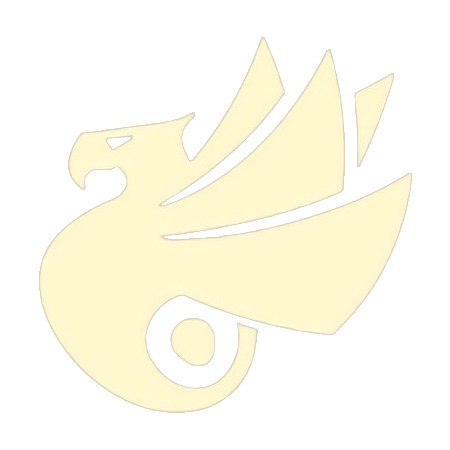虽然不做 React Native 开发好久了,但是最近整理文件的时候发现了当初学习 React Native 的时候做的 Demo,那就顺便整理一下开发笔记,温故而知新。
环境搭建可以参考之前的文章『Windows 平台 React Native 开发环境搭建笔记』。
由于 React Native 源于 React,所以其使用的也是 React 相关的语法,也就是 JavaScript,而在页面视图上,则使用了类似 HTML 和 CSS 的 JSX,有过前端基础的我其实上手并不十分困难,不过由于转向 Android 开发很长一段时间了,写起来也并不十分容易。
不过好在很多组件都已经有大神做了封装,并提供给广大开发者使用,这就在很大程度上方便了我们这些搬砖工的开发。
而『react-native-swiper』则是我接触的第一个第三方组件。

在其 Github 项目主页上,它还十分嚣张的打出了自己的 Title:The best Swiper component for React Native.
那么就来看看它是否真的配得上 The Best 这个头衔。
首先通过 npm 工具把『react-native-swiper』安装到项目中:
➜ npm i react-native-swiper --save
然后将这个 Component 导入到需要应用的页面中:
import Swiper from 'react-native-swiper';
接下来就可以在页面中应用了:
export default class MainLeafContent extends Component {
render() {
return (
<View>
<View style={styles.banner}>
<Swiper style={styles.wrapper} autoplay={true}>
<Image style={styles.banner_image_size} source={require('./images/banner/0.png')} />
<Image style={styles.banner_image_size} source={require('./images/banner/1.png')} />
<Image style={styles.banner_image_size} source={require('./images/banner/2.png')} />
</Swiper>
</View>
...
</View>
);
}
}
const styles = StyleSheet.create({
banner: {
height: screenwidth * 673 / 1090,
width: screenwidth
},
banner_image_size: {
height: screenwidth * 673 / 1090,
width: screenwidth
}
...
});
module.exports = MainLeafContent;
使用的是 React 的 JSX 语法,在 <View> 中使用 <Swiper> 标签把需要的 <Image> 设定好,并指定样式和资源就可以使用了。
比如我这里在 <Swiper> 中引入了 3 张本地图片,图片存储在 ./images/banner/ 目录下,而 <Swiper> 的父 View 以及 <Image> 都指定宽度填满屏幕,由于图片的尺寸是固定的,所以我按比例来设定了高度。同时,我还为其设定了自动轮播的功能。
最后我把它导出为一个自定义组件,供我在其他页面使用。效果图如下:
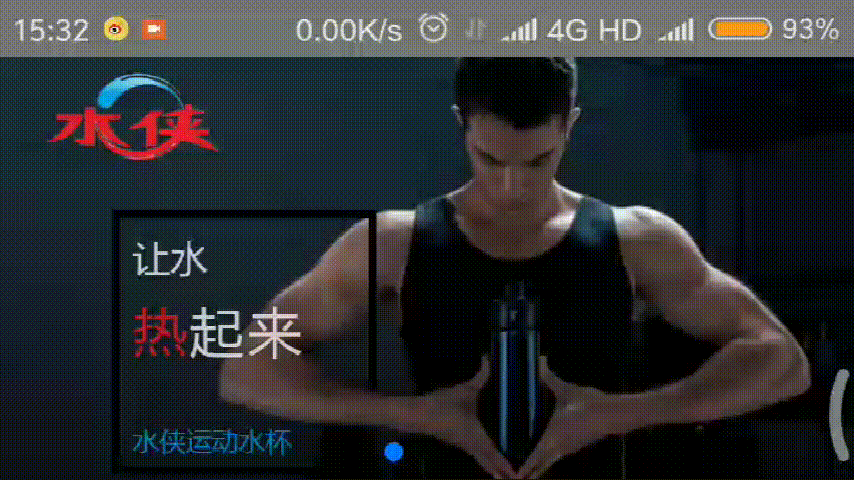
上面用到了 autoplay 属性,其实『react-native-swiper』还为我们提供了其他属性,基本属性如下:
| Prop | Defalt | Type | Description |
|---|---|---|---|
| horizontal | true | bool | 如果值为 true 时,那么滚动的内容将是横向排列的,而不是垂直于列中的 |
| loop | true | bool | 如果设置为 false,那么滑动到最后一张时,再次滑动将不会展示第一张图片 |
| index | 0 | number | 初始进入的页面标识为 0 的页面 |
| showsButton | false | bool | 如果设置为 true,那么就可以使控制按钮(即:左右两侧的箭头)可见 |
| autoplay | false | bool | 设置为 true,则页面可以自动播放 |
当然还有一些自定义属性允许开发者选择,但由于对我来说使用频率并不高,就不贴上来了,需要的时候查查文档就可以,详情可至其 Github 项目主页查看。